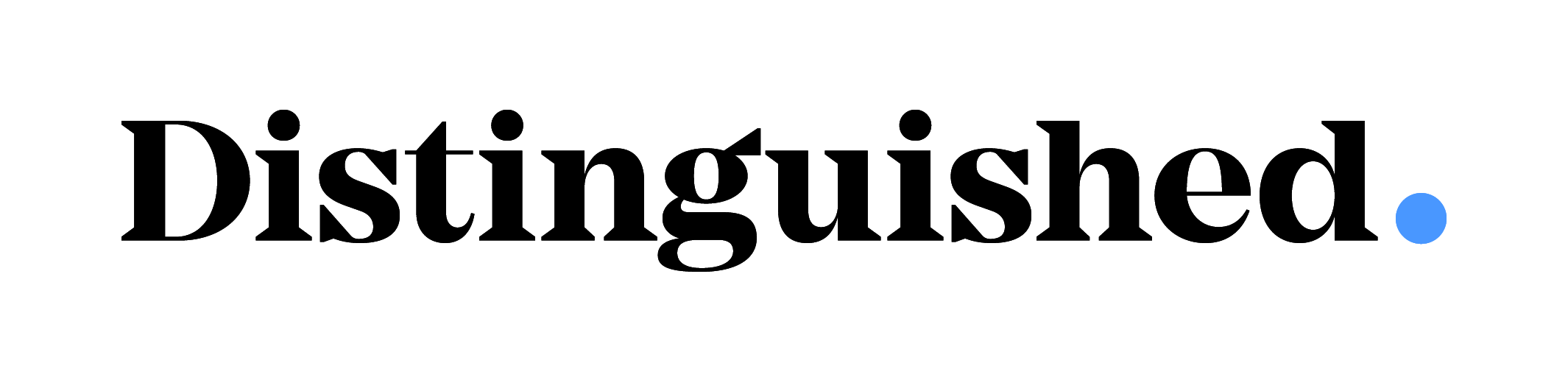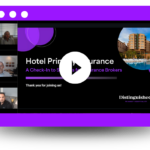Document Retrieval At Your Fingertips
Through the Broker Portal, you can view and save documents associated with your account(s). Open an account, click “All Documents” and you’ll find documents related to that account. Follow the steps below to locate your policy and all associated documents.
You will find the following types of documents within the portal:
• Policies
• Invoices
• Quotes
• Completed Applications
• Cancellation Notices
• Rescission Notices
Follow the steps below to locate your policy and all associated documents:
Step 1: Go to the Broker Portal Dashboard.
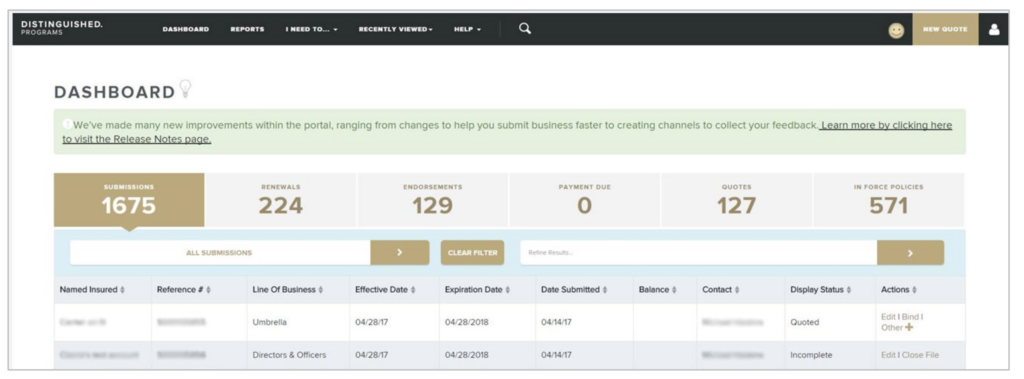
Step 2: To see all accounts toggle to Agency View. From the account icon drop down, click Personal View / Agency View and select Agency View.
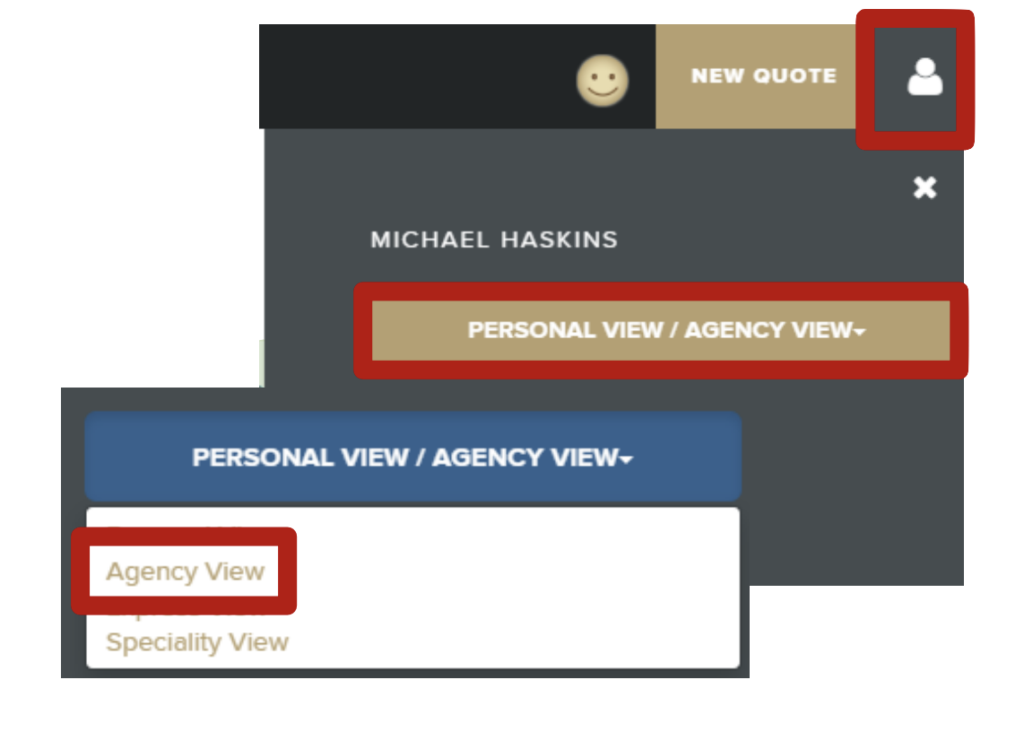
Step 3: Click the magnifying glass to search for your Submission or Policy.
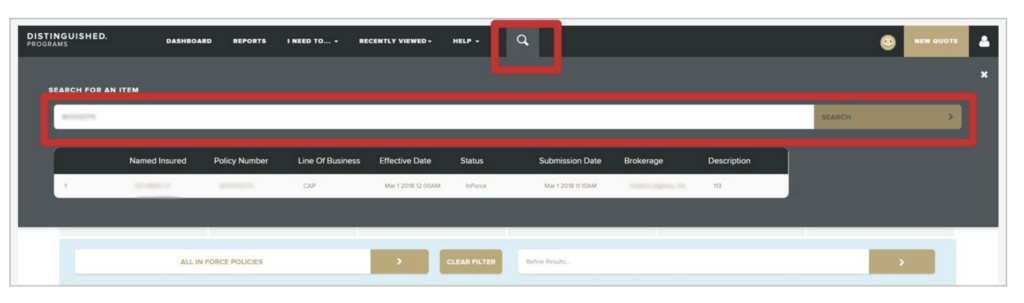
Step 4: Click View Policy to open your submission or policy.
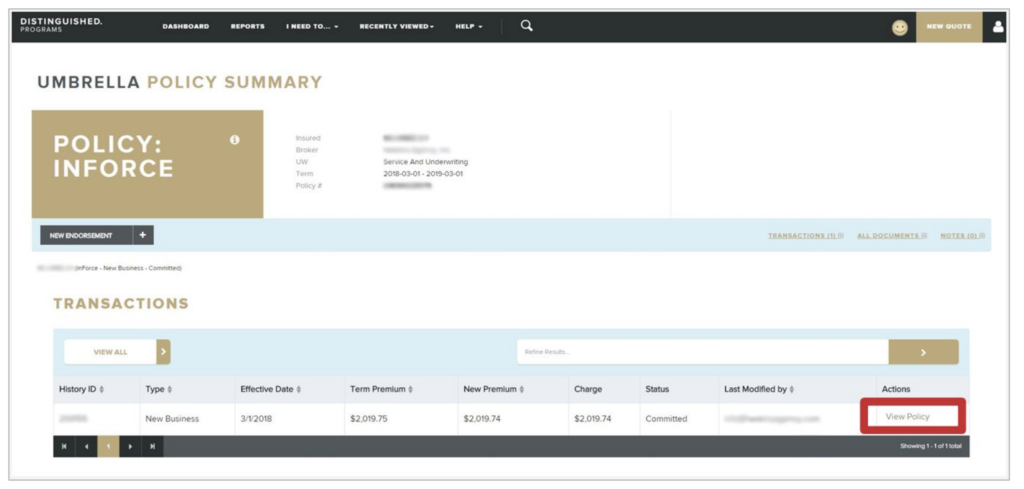
Step 5: Click All Documents and sort the list to find what you need. Click the Creation Date sort button twice to pull up the most recent date.
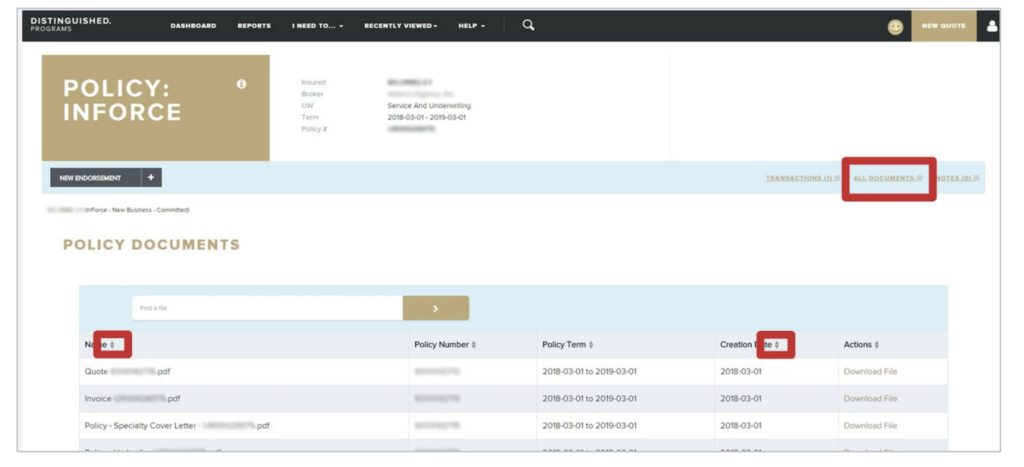
Step 6: Choose your document and click Download File.
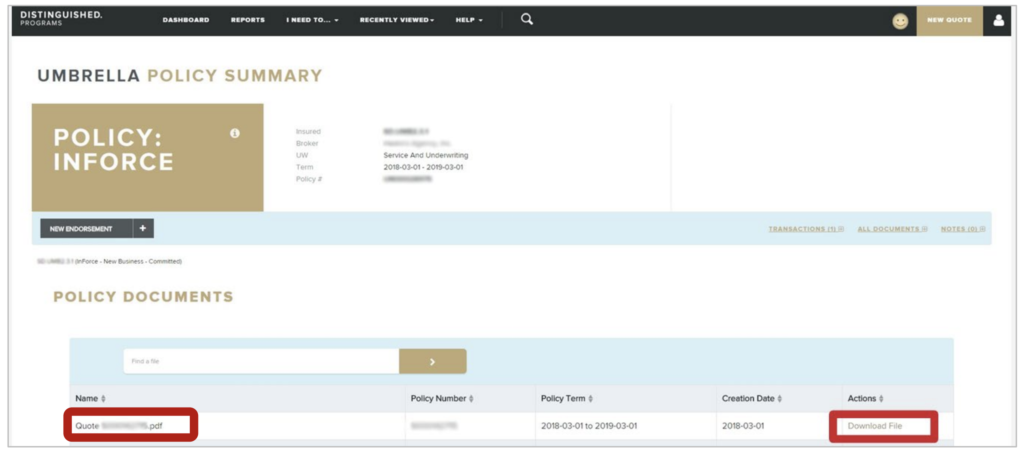
For service-related requests please contact Distinguished Programs Customer Service:
Email: service@distinguished.com
Phone number: 888-355-4626
Need help right away? Click here for Live Chat
For product or appetite questions, contact your Sales Executive. You can find them here.