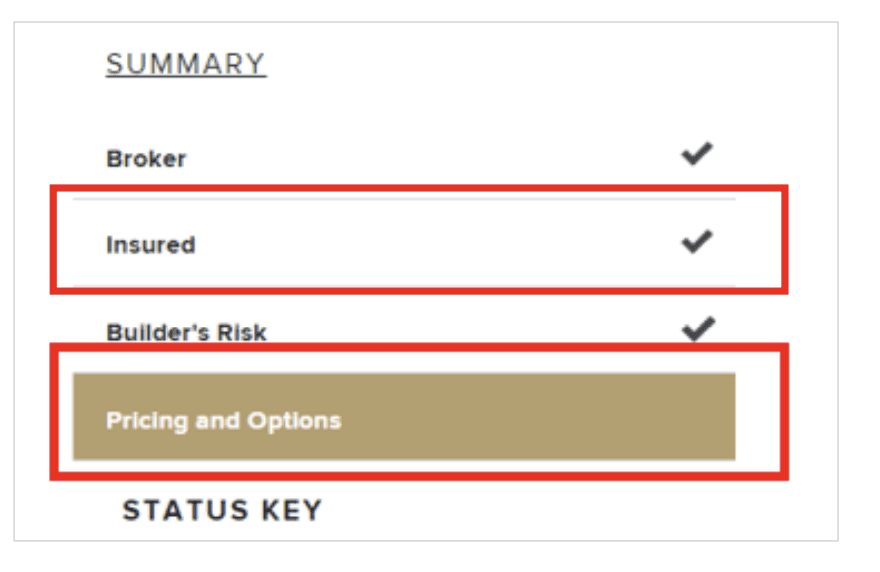Note: Distinguished Programs no longer offers Builder’s Risk or Vacant Building insurance through our City Insurance division. Explore our other programs for tailored solutions.
You can easily quote and bind your Vacant Building and Builders Risk business through the Broker Portal. To learn how to quote and bind online, follow the steps below.
If you have Vacant Building or Builders Risk business, you can self-service bind if:
∙ The submission is in quoted status
∙ Effective date is the current or future date
∙ No changes need to be made on the quote
Step 1: Login to Broker Portal
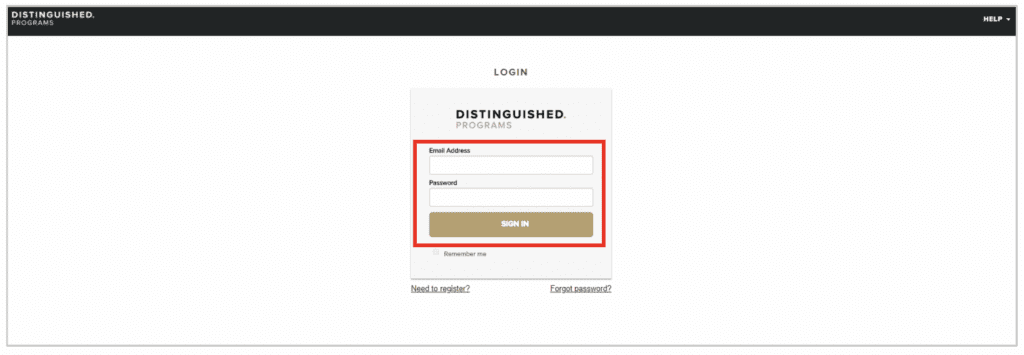
Step 2: Go to the Broker Portal Dashboard
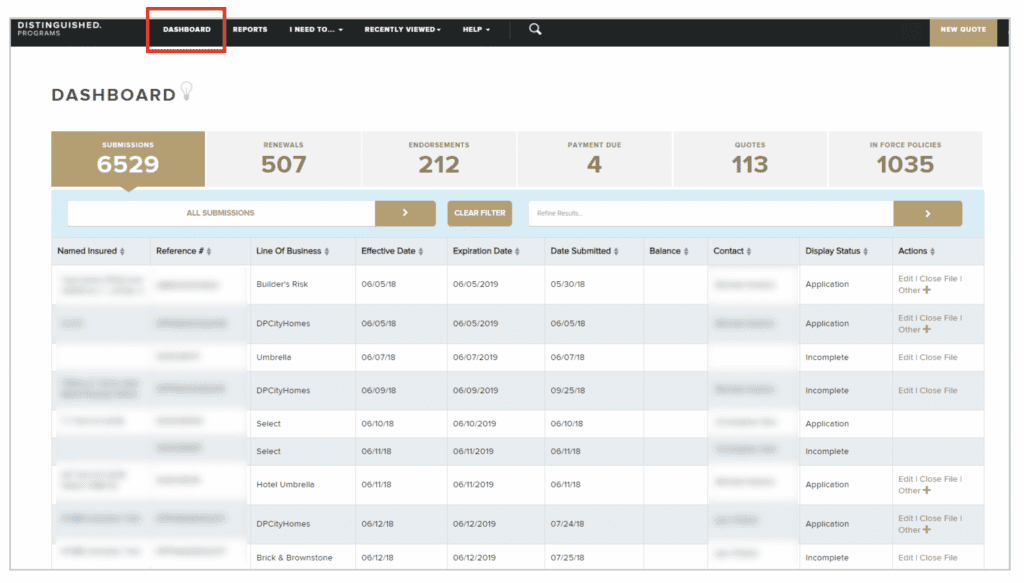
Step 3: Click on Quotes
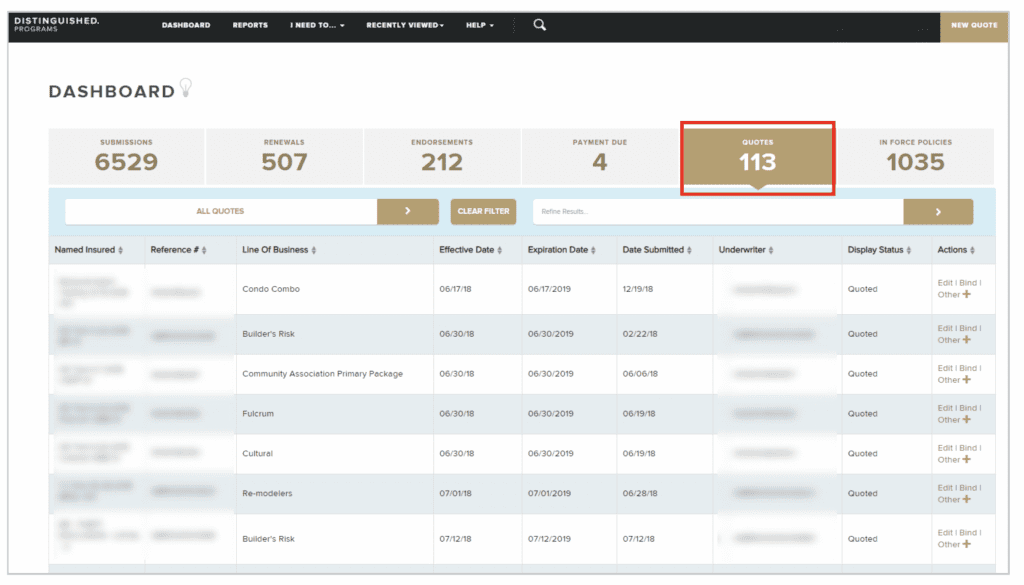
Step 4: Search for your Submission
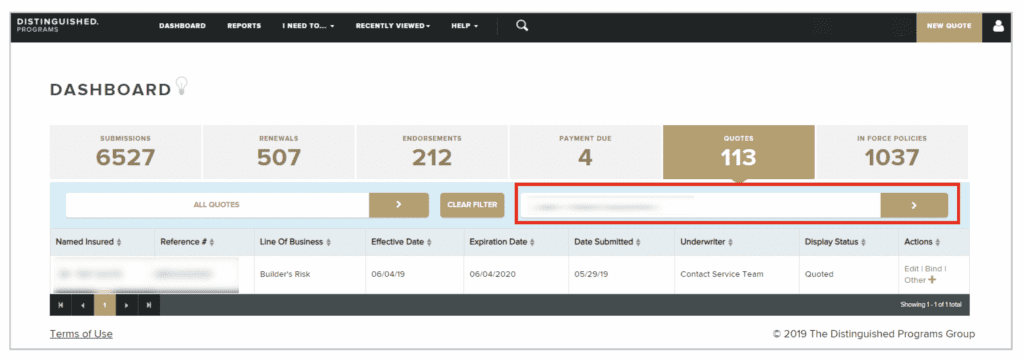
Step 5: Click Edit on the Far-Right Hand Side
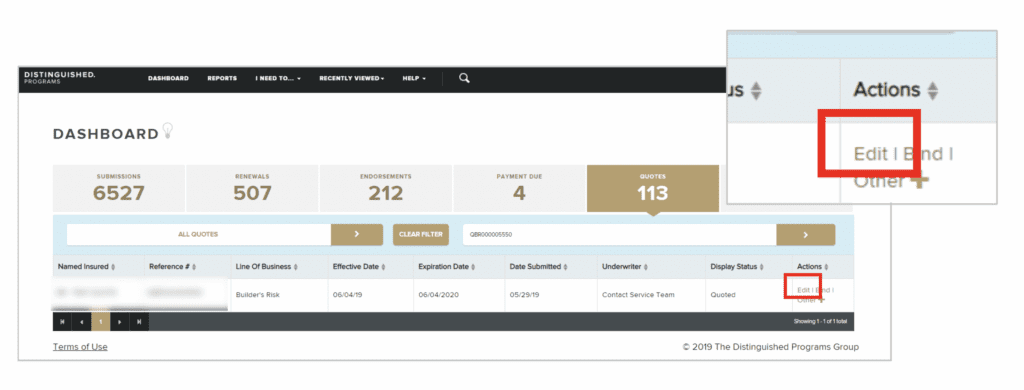
Step 6: Go to the Pricing and Options tab
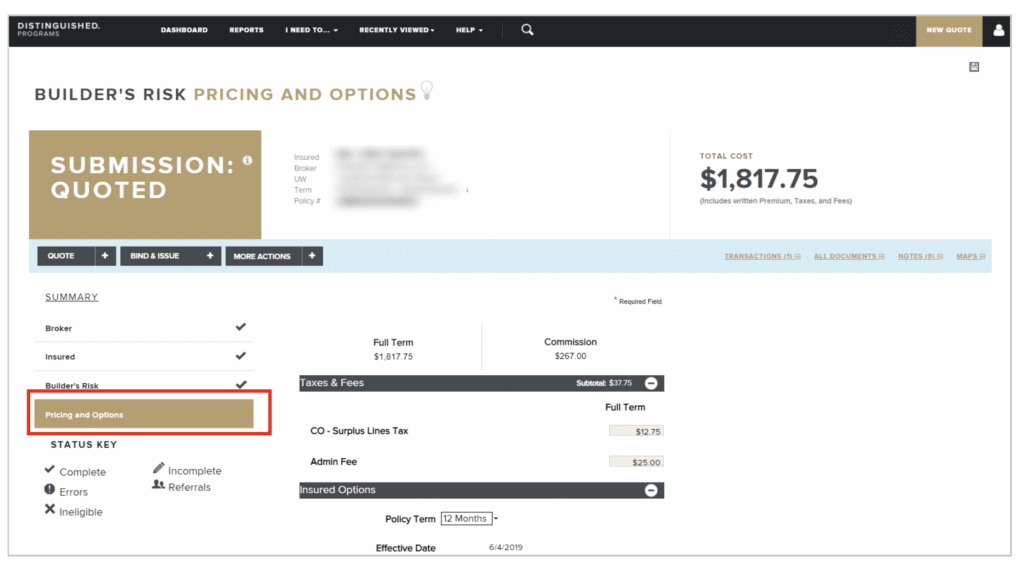
Step 7: Confirm the submission is in quote status (Submission: Quoted). If not, click the plus sign next to Quote
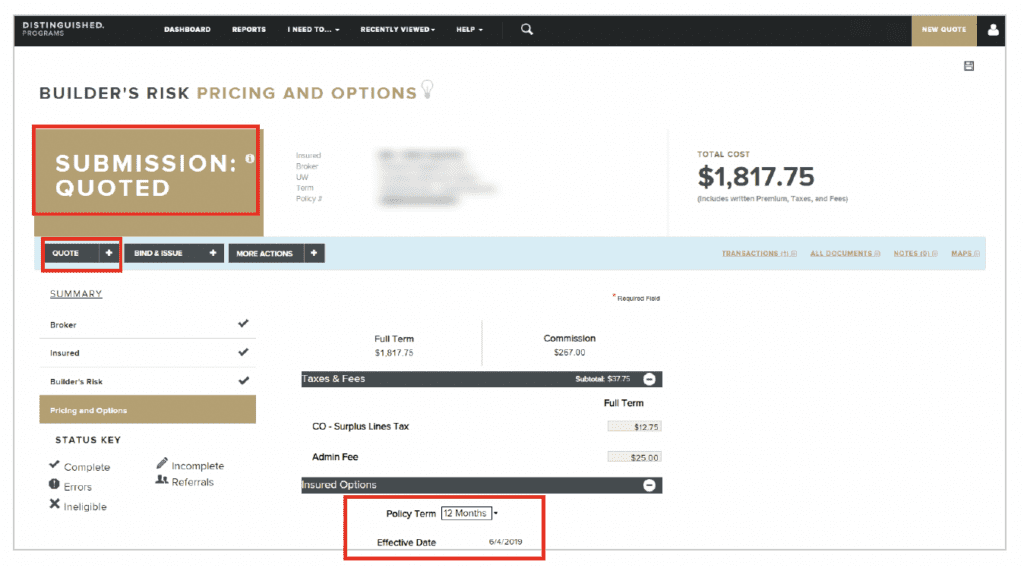
Step 8: Verify all information, including term and effective date.
Step 9: Scroll down to agree to the Pre-Bind Subjectivities
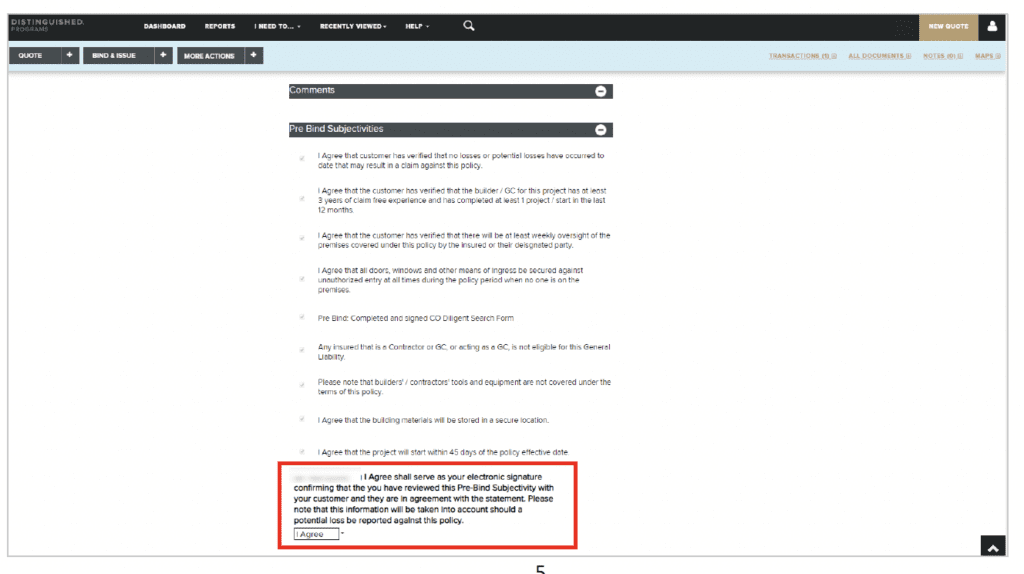
Step 10: Scroll Down to Select a Billing Option
Agency:
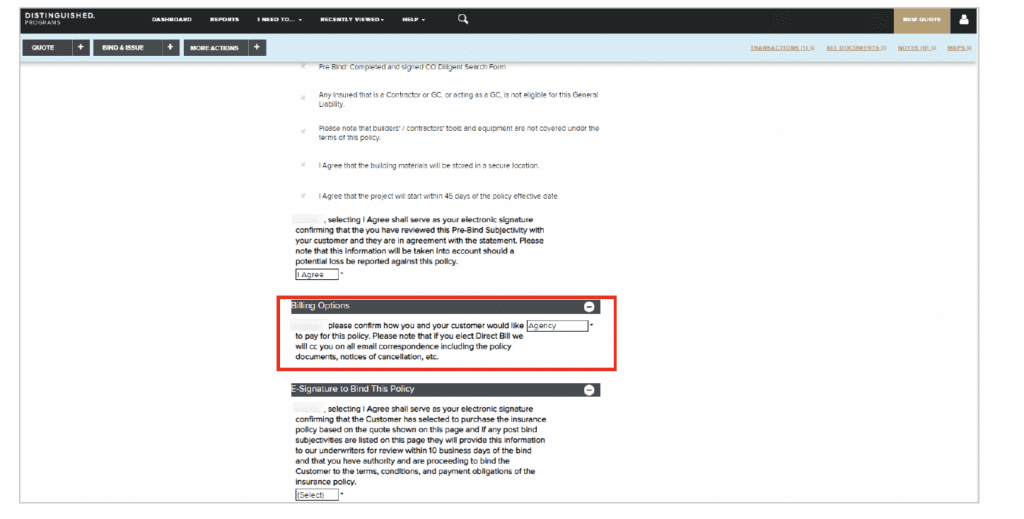
Direct Bill:
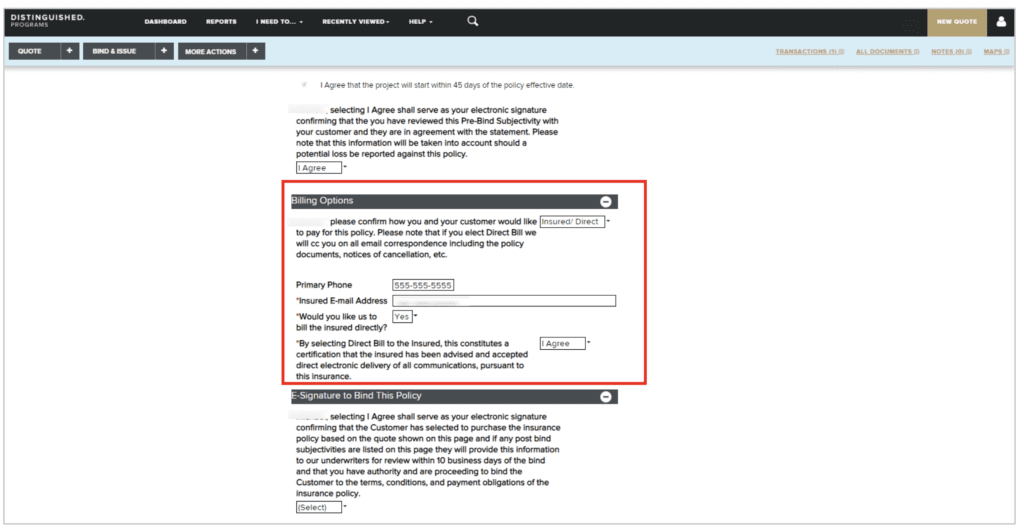
Step 11: At the bottom of the page choose I Agree for the E-Signature to Bind This Policy
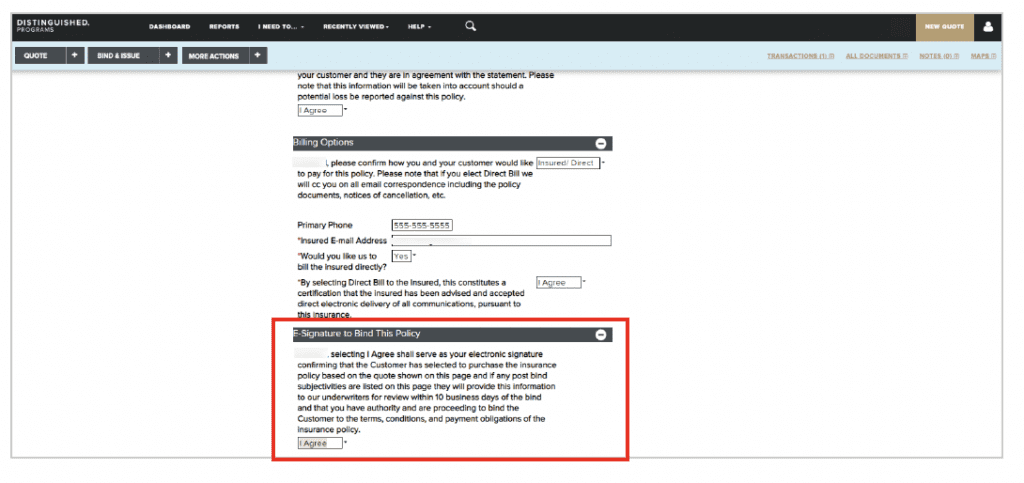
Step 12: Go to the top of the page and click the plus sign next to Bind & Issue
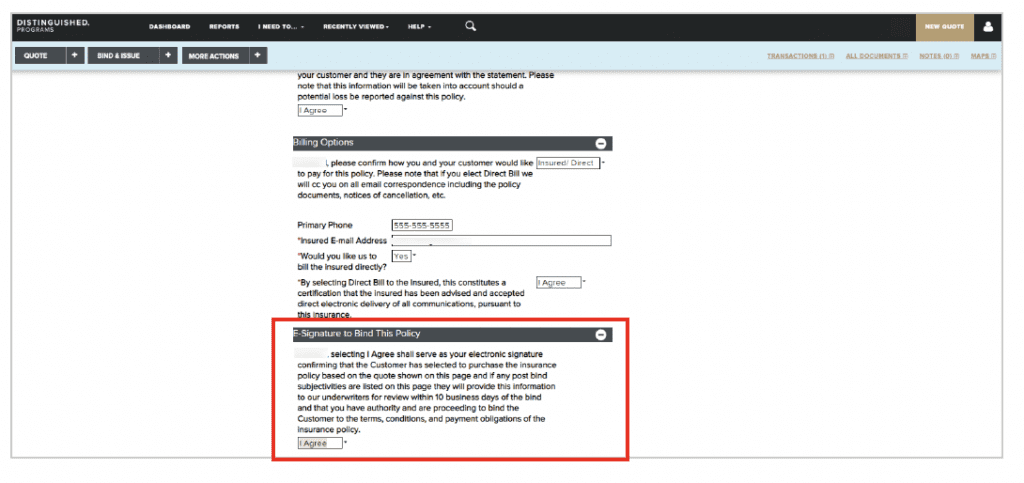
Step 13: Choose Automated Bind & Issue
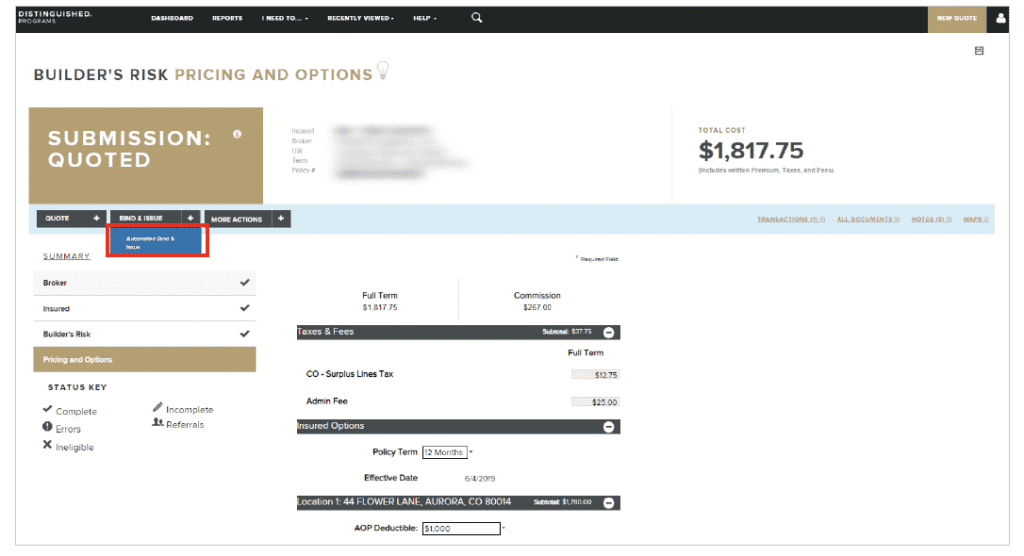
The policy is now bound. The contact from your office listed at the bottom of the broker tab will receive the documents by email.
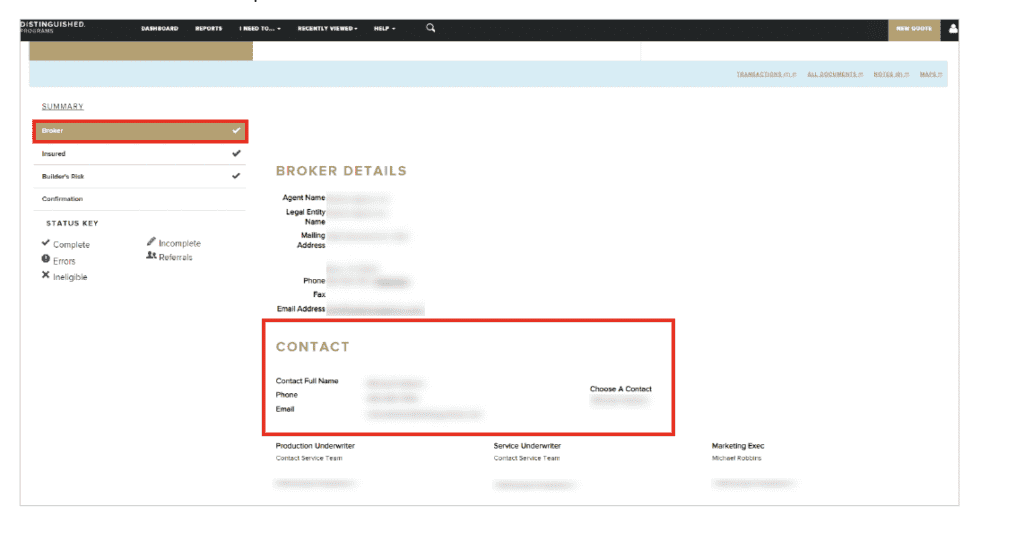
Best Practices for Submitting Builder’s Risk and Vacant Building Insurance Online:
The following issues may occur in this process. If these issues cannot be resolved, please send them to an underwriter for assistance at Builder’s Risk (buildersrisk@distinguished.com) or Vacant Building (vacantbuilding@distinguished.com). For faster routing, always put your submission number in the subject line of your email.
Not Able to Bind:
1. Ensure that another user does not check out the submission.
2. No bind button – Check to ensure the submission is in quote status.
3. For Builders Risk – If the builder information is incomplete or does not say “builder known” you will not be allowed to bind.
a. Go back to the insured tab and double-check the builder information.
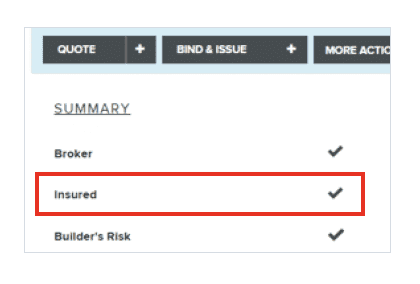
Changing the Effective Date:
1. You can change the effective date from the insured tab on the left side of the screen.
2. Scroll halfway down the page under the “Policy Details Insured” header.
3. You can then navigate back to the pricing and options tab on the left side of the screen for binding.