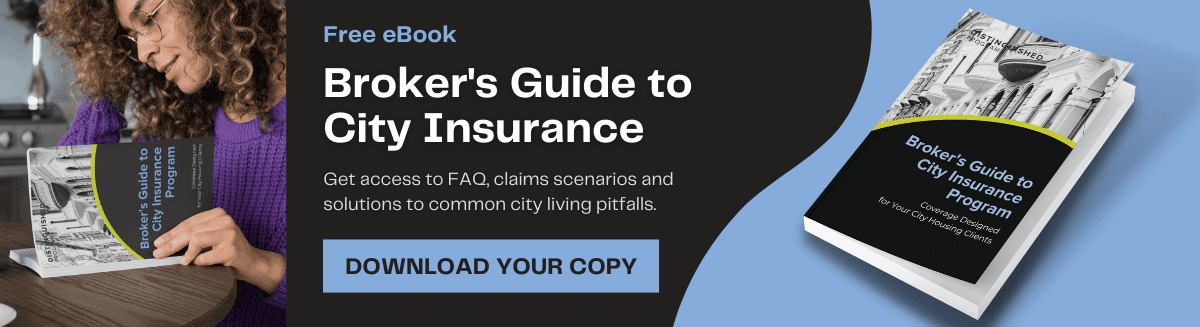You’ve submitted an application for City Insurance or New York Brick & Brownstone coverage through the Broker Connect portal—now you’re ready to bind a quote. So, what’s next?
We’ve got you covered with a detailed walkthrough to guide you through the process. Scroll down for step-by-step instructions, or click here to download the PDF version.
If you need further assistance, feel free to reach out to cityinsurance@distinguished.com or nybb@distinguished.com.
Follow the steps below to bind your policy:
Step 1: Log into the new portal
Access the Broker Connect portal here. Remember to bookmark it for easy future access.
For first-time users, Microsoft Authentication is required. Here’s a handy guide that will walk you through the process.
Step 2: Search for insured
Enter the insured’s name into the search bar at the top of the page and press Enter.
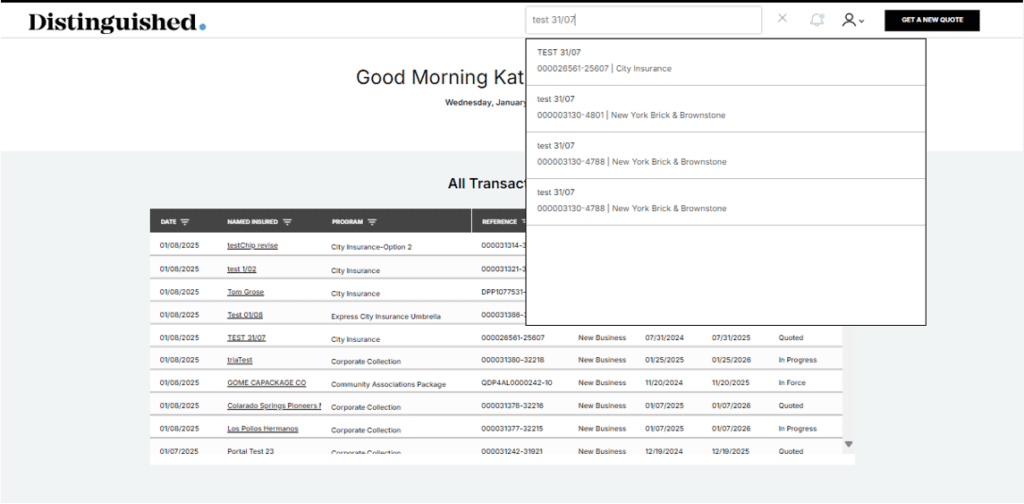
Step 3: Press ‘Select & Bind’
In the ‘Overview’ section, click the ‘Select & Bind’ button under the total cost.
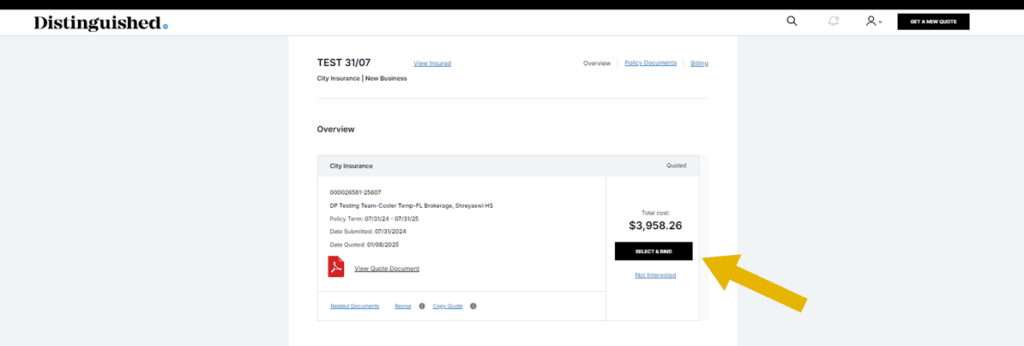
Step 4: Fill out Billing & Inspection information
Select either ‘Agency Billing’ or ‘Direct Billing.’ Inspection contact information must be provided to proceed. Once completed, click ‘Continue.’
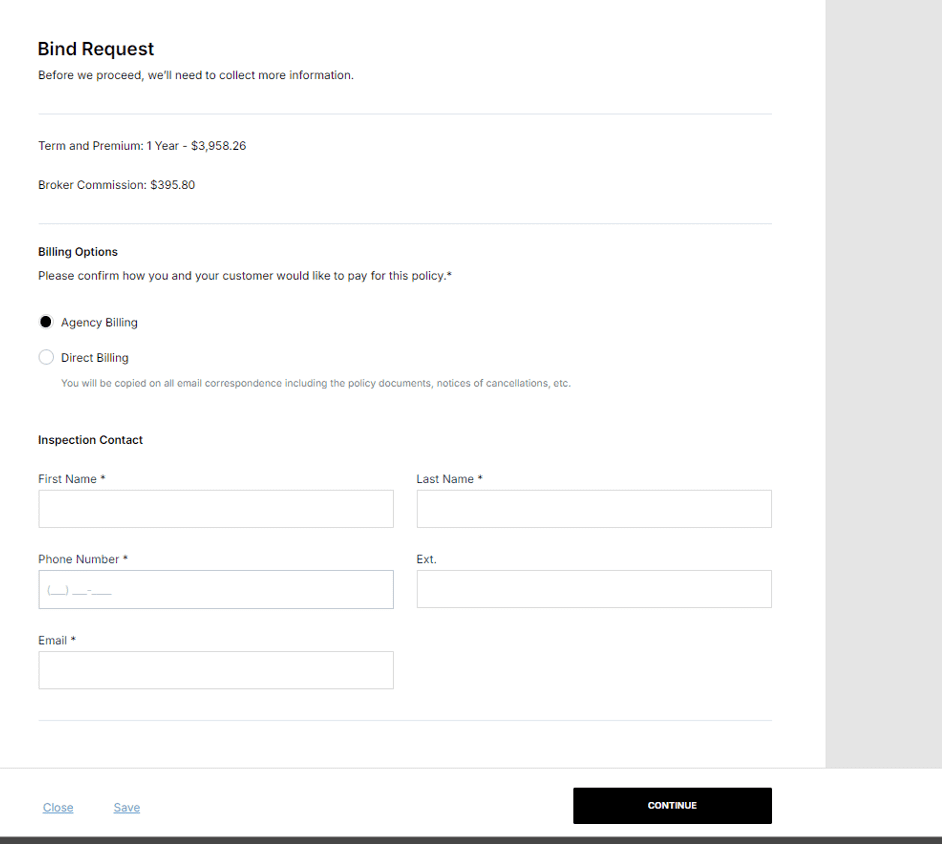
Step 5: Review application
Use the scroll bar nearest to the application to review it. Once finished, use the far-right scroll bar to navigate down the page.
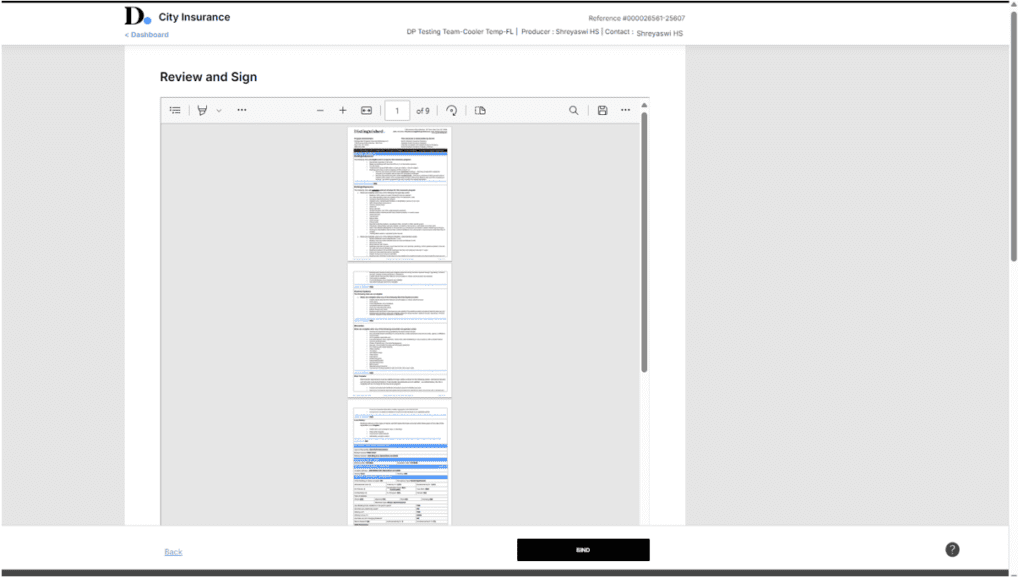
Step 6: Check the box to review and confirm
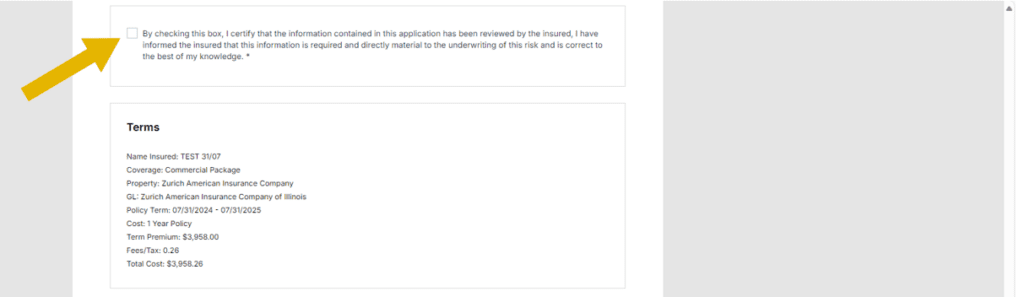
Step 7: Review Terms and provide signature
Review the Terms and sign in the ‘Agent Name’ box.
Important: Your name must match the Producer name displayed at the top of the screen exactly.
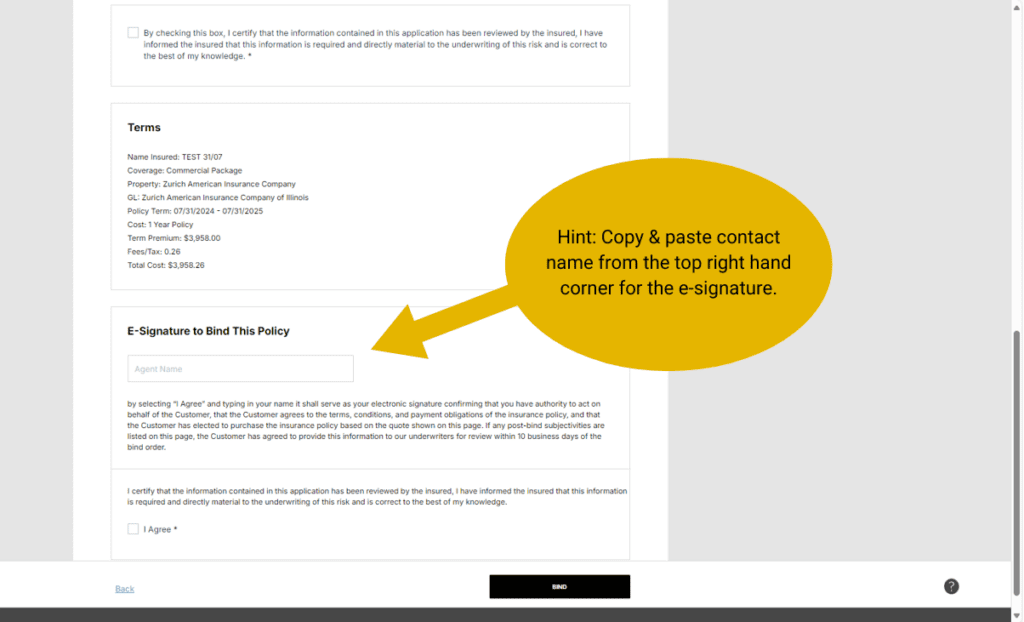
Step 8: Check the box
Select the ‘I Agree’ checkbox to review and confirm.
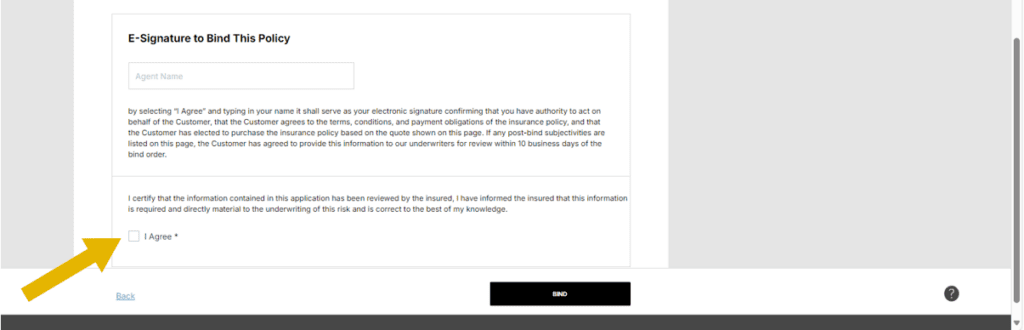
Step 9: Bind your policy
Click ‘Bind’ to finalize your policy.
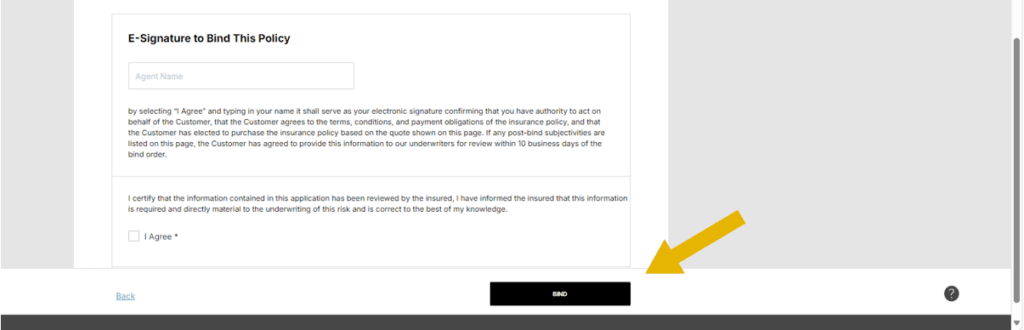
Step 10: You’re all set!
If there are NO pre-bind subjectivities (other than a signed application), you will receive the policy and invoice shortly.
However, if the quote includes pre-bind subjectivities (other than a signed application), your bind request will be referred to underwriting.
P.S. For eligible City Insurance accounts, don’t forget to secure an umbrella policy for your insured!
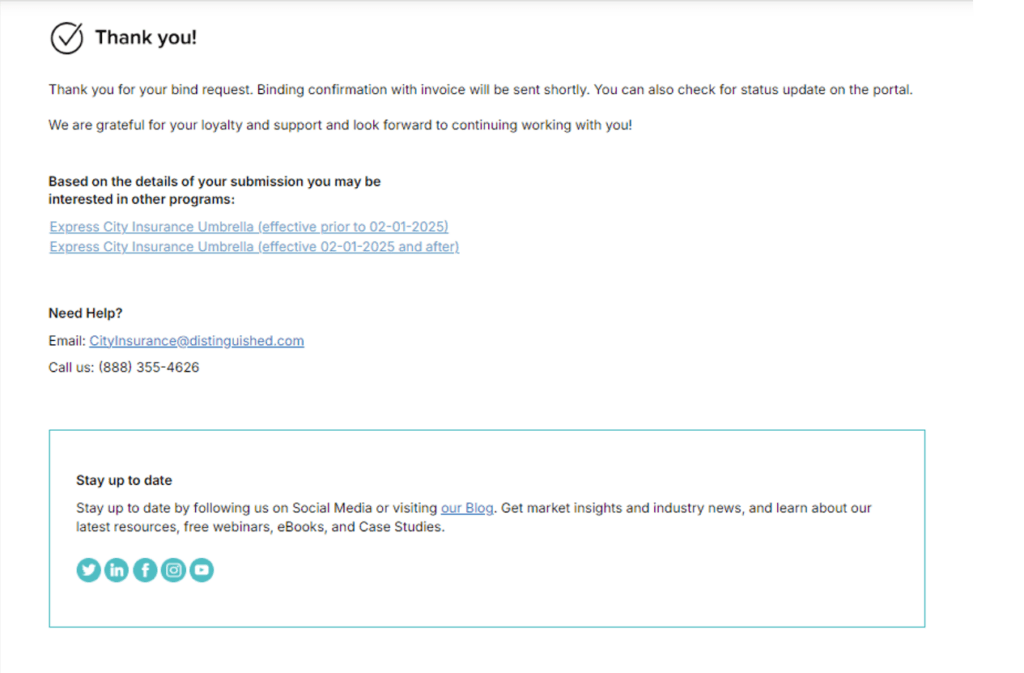
Click here for a PDF version of this information.